Finale Reader
For the fall 2009 choir season (and beyond) the Finale Team is asking choir members to update to the latest version of the Finale file player, called the Finale Reader. This transition gives the Finale team more flexibility in what software we use to generate Finale files for the choir. Jim Hall has prepared a PDF document which describes the process to update to the new player.
For those new to using Finale, please see the older instructions for playing Finale files (below). These were based on an older version of Finale, but should still be applicable. (Please let us know if not!)
Playing Finale Files
Basic Playback Features in Finale Notepad
You can play anywhere in the piece by holding down the SPACE BAR (the mouse will change to an “ear”)
and clicking at the measure you want to start.
You can only end this playback by clicking anywhere in the piece. Other controls are disabled during this type of playback.
The Playback Toolbar
You can control playback using the playback toolbar.

If for some reason you don’t see the playback toolbar, go to the main menu and look under “Window” menu. Start unchecking the other toolbars until only the “Playback Controls” toolbar is left. The toolbar may be on the far edge of the window and you have to drag it back into the main view screen.
[hr_invisible]
 During playback, rewind to measure set in the measure counter. Otherwise, set measure counter back by one measure.
During playback, rewind to measure set in the measure counter. Otherwise, set measure counter back by one measure.
[hr_invisible]
[hr_invisible]
![]() Play from the current measure
Play from the current measure
[hr_invisible]
How do you replay a specific section in NotePad?
Unlike Noteworthy, you can’t just click on a measure to select where the playback starts. You have to use the Playback Controls (above).
Set the measure counter to the measure that you want to start from. Then, everytime you stop, it will
reset to that number.
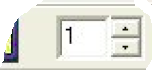 You can set the measure counter by 1) typing in a number 2) clicking on the up & down arrows next to the window or 3) clicking the forward and reverse buttons (increments the measure counter by one).
You can set the measure counter by 1) typing in a number 2) clicking on the up & down arrows next to the window or 3) clicking the forward and reverse buttons (increments the measure counter by one).
[hr_invisible]
In some cases, the music file may always start back at “1”. Contact whoever is preparing the music file and ask them to change the playback properties so that you can start playback from the current set measure.
